Using TESS on a Network
When TESS is installed, it is usually installed on the C: drive of your PC, either in C:\TESS\ or C:\Program Files\TESS
During installation, other files which are required to run TESS are installed in C:\WINDOWS\SYSTEM32.
To use TESS on a network, and allow other users to run TESS and share access to the same database, you can either use a file-server, or share the TESS folder over the network.
Instructions for sharing your TESS folder over the network (if you don’t have a file-server).
On the main PC where you already have TESS installed, click the File Explorer icon at the bottom of the screen:

In File Explorer, click on This PC (on the left), so you can see the drives on your PC:

Double-click on the C: drive, so you can see the folders on your PC.
Look for the C:\TESS folder.

Right-click on the C:\TESS folder and choose “Properties” (at the bottom).
Under TESS properties, click on the Sharing tab.
In the Network File and Folder sharing section, check the box to Share this folder on the network.

Then choose the people to share the folder – you can choose Everyone to allow all network users, or select other users. Then click Share.

You should now see something like this:
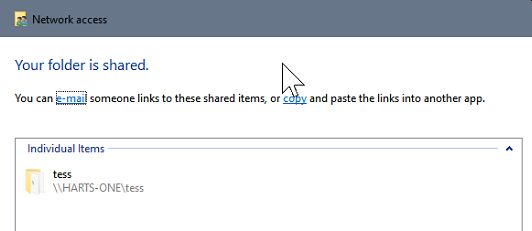
Make a note of the location (for example \\HARTS-ONE\tess\) – this is the name of the server and folder that will be seen by other PCs on the same network. Your server or PC will have a different name.
Click Done. TESS is now shared on the network.
To run TESS on another PC connected to the network:
On the other PC click the File Explorer icon at the bottom of the screen:

In File Explorer, look in the left column and scroll down until you see the Network folder, then click Network:
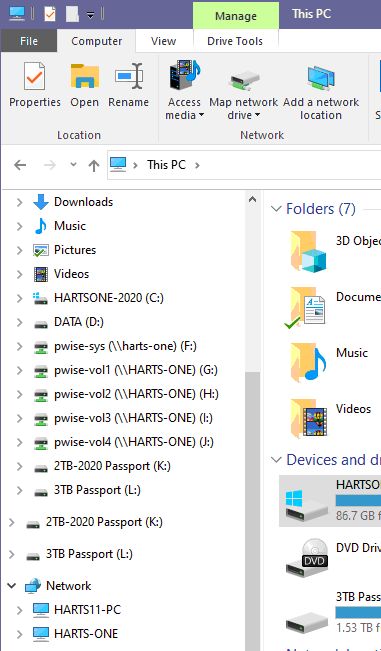
In the Network folder you will see the main computer (for example Harts-one) – on your network it will be different.
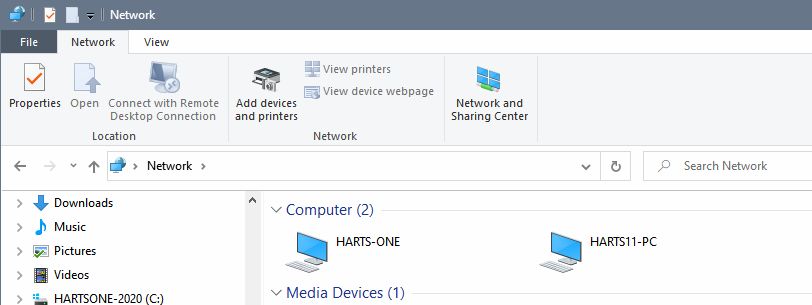
When you find it, double click it and look for the TESS folder.
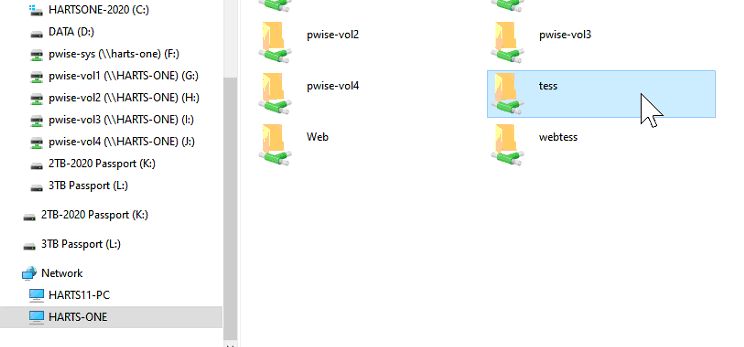
Locate the TESS folder and open it. Locate the TESS.EXE program. You can drag the TESS.EXE to your desktop to create a short-cut.
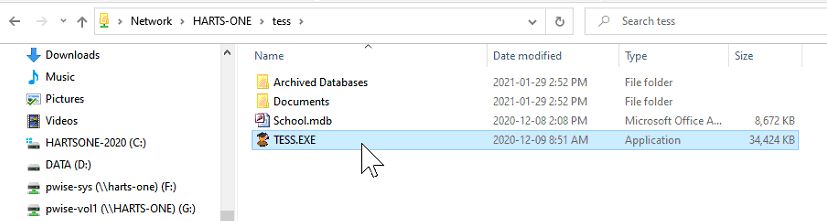
In order to run TESS properly, you will need to install some registry files. Download the registry files from here:
https://harts.systems/tessupdates/tess_registry_install_2015_07_08.exe
Download and run this file and it will install all the registry files that are required.
Now you have TESS setup to run on this PC, and it will be using the same folder and the main computer so the data is shared. You can repeat this process on other PCs to run TESS.
At the end of the process, TESS will be installed, and a short-cut to run TESS from the shared network folder has been created.
